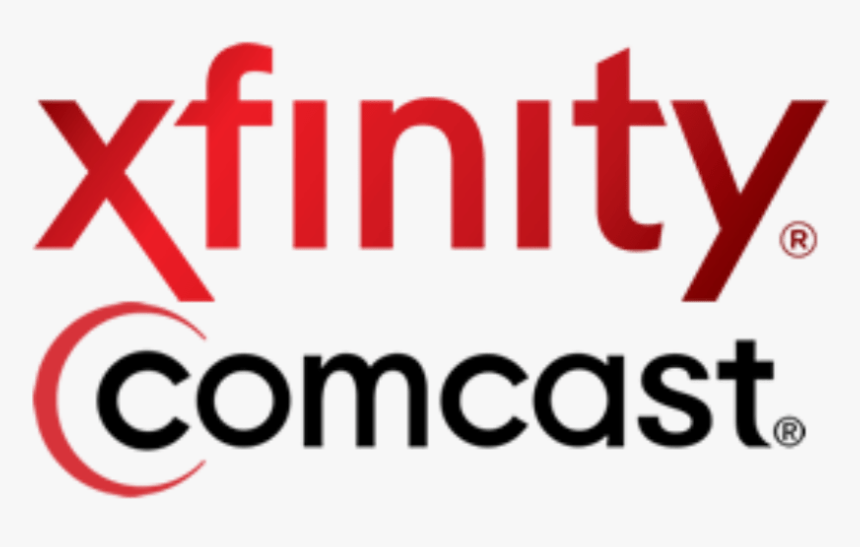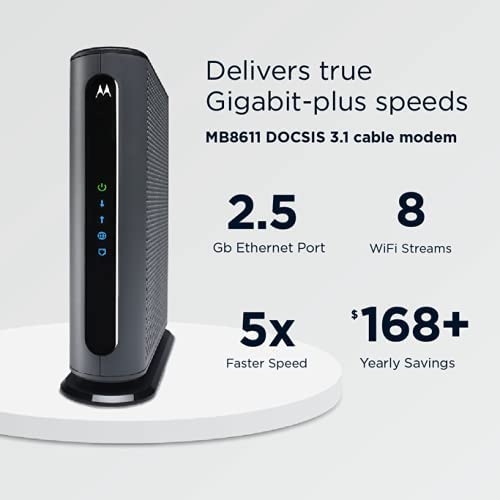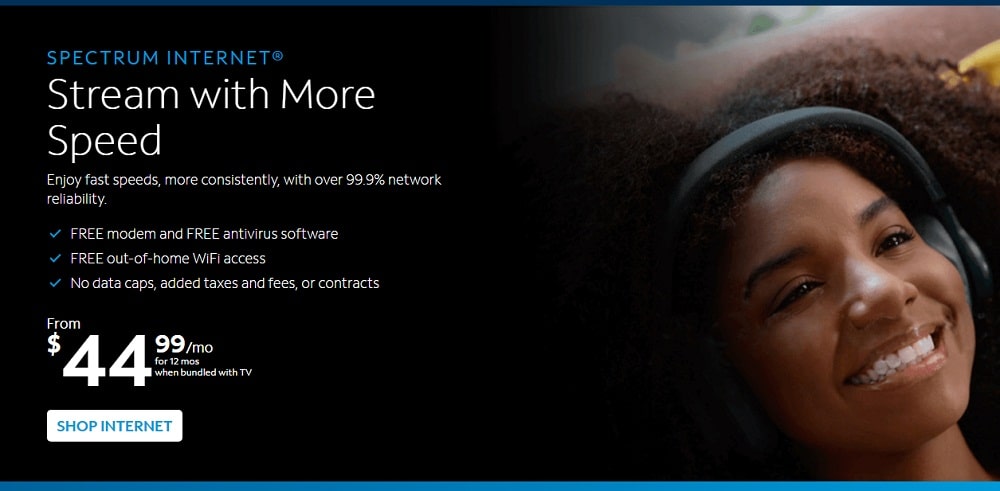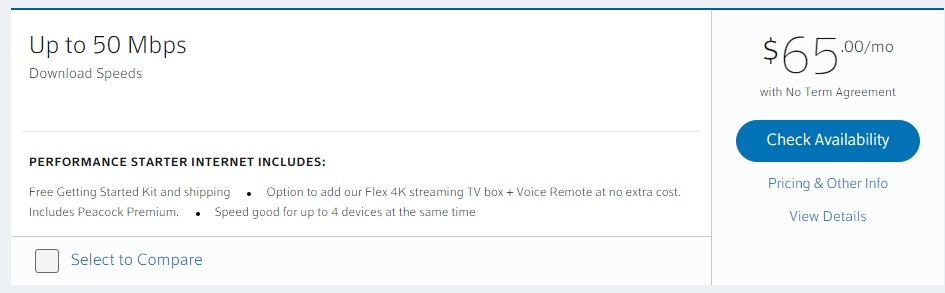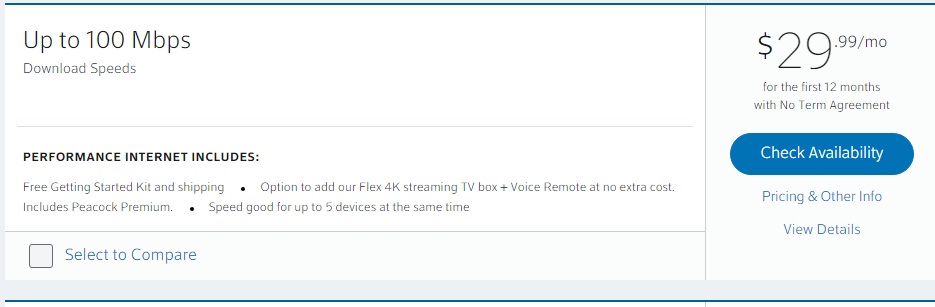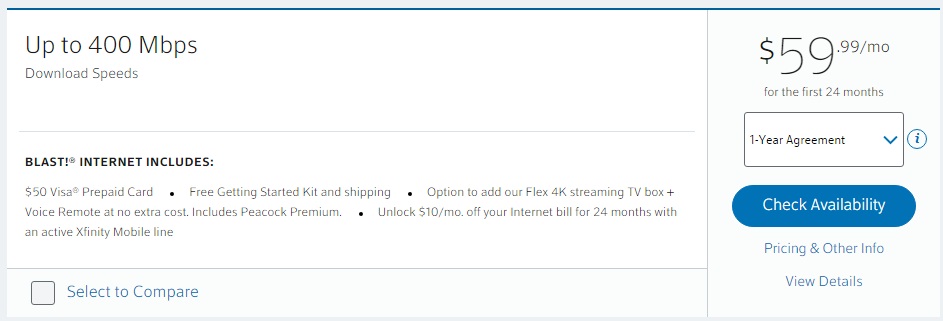The Comcast Xfinity Internet not working could be due to problems within your modem or router, Wi-Fi signal strength, in the internet cable line, devices on your network saturating your bandwidth, background programs, and virus in your PC, or even a slow DNS server. These troubleshooting steps will help you pin down the cause.
Comcast Xfinity Internet gives mostly up-time, however in some scenarios the internet may go down or not work properly. Many factors can affect the performance of Comcast’s Xfinity Internet, including the age of the device, existing software, and any viruses or malware. Follow the steps below to improve your internet performance.
Click Here to Xfinity Speed Test
Xfinity Internet is one of the most used Cable & Fiber Internet broadband services in USA. However, a number of users complain a lot about the download speed of their Internet. If your Xfinity internet is not working or connecting properly, then here are some troubleshooting steps you can take to fix the issue.
You may read: 5 Best Cable Modems for Comcast Xfinity Internet
Factors Affecting Xfinity Internet Performance:
Consider the following:
- File-Sharing Programs: File-sharing programs like BitTorrent use huge amounts of data, which can lead to slow connection speeds.
- Viruses/Adware/Malware: Download Security Suite form Xfinity website to check your computer for harmful software.
- Firewalls: A firewall monitors all network traffic on your computer, so a strict firewall can lead to slow internet speeds. Try resetting your firewall to its default settings.
- Power Outage: Find out if there’s an outage in your area.
- System Memory (RAM): Close any programs not in use to increase your computer’s performance. You may also consider upgrading your computer’s RAM.
You may read: Spectrum Internet is not working: What to do?
Steps to narrow down the exact reason for Comcast Xfinity internet not working and steps to fix it:
Here some steps are discussed for finding out the exact reason that causing your Xfinity Internet is speed to dead slow or does not working. Follow each step as mentioned.
1. Narrow Down the Problem With Multiple Websites and Devices:
If your Xfinity internet is not operating or connecting properly, then you should try connecting to multiple websites and then using multiple devices in your home. If the problem is just with one website, it’s probably that website’s problem.
Then check for device performance. Does the problem just happen on one computer or all your devices? If it’s just one computer, you know the solution probably lies there. You may just have to reboot the computer, or you may need to perform a malware scan with your preferred antivirus to check that everything is fine.
1(A). Background programs are eating up bandwidth:
Games and programs that work with videos, in particular, can heavily impact your network and cause what appears to be slow Internet connections. Check your computers for any programs that are running in the background when you troubleshoot a slow network.
1(B). Your PC has been attacked by a virus or Malware:
Sometimes, your computers get infected with viruses that steal your resources without you knowing and will slow down your Internet speed. Install effective and trusted antivirus software to avoid this.
2. Check Xfinity My Account:
Xfinity has provided you with a very handy tool to resolve your internet issues – the Xfinity My Account app. For example, you can resolve the “No internet” issue using this app.
You have to download the app first and sign in using your credentials (or create an account if you don’t have one). Once that is done, then follow the given steps:
- Open the app and select the Internet option.
- Choose the device that is showing the issue.
- For Android users, select the Troubleshoot option. For Apple users, select the Restart this device option.
- Click on the Start Troubleshooting option to begin the scan. Then, wait for a few minutes while the app connects your device for scanning, scans your system and calculates its performance.
- Once the scan is complete, the following message will be displayed on the device screen: “Restarting your device should take less than 10 minutes. This will not erase any of your settings or change your Wi-Fi name or password. If you have Xfinity Voice, we won’t restart until all in-progress calls are finished.” Now, click on Restart Device.
- Once the restart begins, wait for a few minutes, and then check to see if the Internet is back. If it’s fixed, click on Yes. If not, click on No.
- If you select Yes, the message “Glad to hear it all worked out!” will be displayed along with a green checkmark. If you click on No, more options will be displayed for solving the issue.
3. Reboot your Modem and Router:
After doing the above steps and still not getting a proper reason for Comcast Xfinity Internet not working, then you should reboot your Modem and Router.

Like computers, modems and routers sometimes get stuck in a bad, slow, overloaded state. This problem can be fixed with a reboot. If you have a combined modem/router unit, you may just have the one device to reboot.
To reboot them, unplug each from their respective power outlets for ten seconds before plugging them back in. It may take a few minutes for your modem to reconnect to your Internet service provider and bring your Internet connection online.
4. Check your Equipment:
It is possible that due to uncertain voltage fluctuations, your Modem or Router circuits have been fried. This is a technical issue, and it’s not that common to occur. However, it will be wise if you check once, by switching off and turning it on again.
Try to connect the internet then. If the Ethernet cable doesn’t work on one port, try different ports. Try alternative methods, like if it’s a router issue, use different devices.
However, the issue can be due to the operation error by the Internet service provider. Also, issues like speed fluctuations and failed to connect to the service provider. When too many people connect to the same network at once can cause network congestion.
Therefore, make sure before checking your Router and Modem that you know the issue is not due to other factors. If the light on your Modem is flashing, then the issue can be due to the cable company or for the setup. So, contact your internet service provider and find out if there is any issue going on, then later, you can check or even change your equipment.
5. Try OpenDNS or Google DNS:
If you did all of the above-mentioned steps and still not getting satisfactory internet connection. Then you should try the internet by just using a cable connection directly from your Router, no wi-fi connection, and still, the problem persists. Try to change the DNS server with Google Public DNS or OpenDNS.
Typically, your DNS servers are provided by the Spectrum. But, if they’re slow or overloaded, you may be able to get better speed by switching to another set of DNS servers.
Your internet service provider probably doesn’t have the fastest DNS servers. That can slow you down since your browser needs to look up the IP address of every website you try to view.
Here are the IP addresses for Google DNS and Open DNS:
Google DNS
Preferred: 8.8.8.8
Alternate: 8.8.4.4
OpenDNS
Preferred: 208.67.222.222
Alternate: 208.67.220.220
After following these steps, you may get your exact reason for the slow internet speed problem. If you’ve run through all these troubleshooting steps and can’t fix the problem, there’s a good chance it’s not a problem you can fix. It may be your Internet service provider’s problem.
6. Comcast’s Xfinity Internet not working due to Wi-Fi Problems:
It is possible that your Xfinity Internet is fine, but your Wi-Fi which connects you to the internet is having Wi-Fi signal problems. A bad Wi-Fi speed can seem like an Internet connection problem, especially since it can affect all the devices in your home.

There are quite a few reasons you may have a bad Wi-Fi signal.
6(A). Your Wi-Fi is in a bad spot:
Try moving your router out into the open, if you normally keep yours in a cabinet or closet. Have open space for its signal can have a remarkable improvement on your WiFi speed. If you have a big home, it might be a distance issue from your router. Try testing your speed when you’re near your router versus when you’re farther away. If you notice a difference, it might be worth investing in some WiFi extenders for a mesh network.
6(B). Other devices are causing interference:
The airwaves could be congested with too many devices nearby, especially if you’re using 2.4 GHz and not 5 GHz, which can support a lot more devices. This is a particularly common problem in denser urban areas—for example, if you live in an apartment complex with neighbors who have a bunch of wireless routers and other devices.
6(C). Due to overloaded channel:
Channels 1, 6, and 11 are most frequently used in the 2.4GHz spectrum, as they are the only three channels that do not overlap one another. If you’ve switched to 5GHz, you have a whole host of channels to choose from. The selection of channels varies by model.
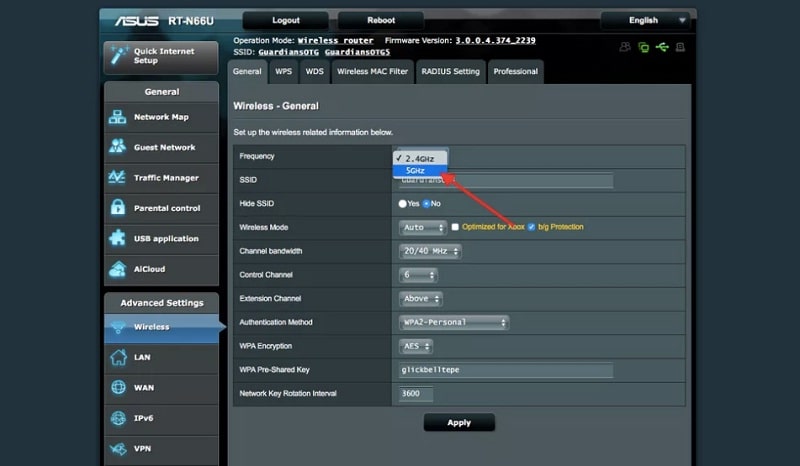
You can use an application like Wifi Analyzer on Android or WifiInfoView on Windows to analyze the nearby wireless signals and see which channels are being used the most.
7. Check for Xfinity Internet Outages in your Area:
Because a internet outage of Spectrum can occur at any moment and in any location, the most likely cause is an internet outage.
- An internet outage can be caused by a number of things.
- It is, however, not very frequent. The only time the internet is down is when there is a physical issue.
- There was a recent incident in which the power cables are severe. As a result, there was a severe internet outage, with many people unable to access the internet.
- Connecting to a different network that works is the best approach to determine whether or not your internet is down due to an outage.
- Then, on your PC or smartphone, open a web browser and see whether there is an internet outage in your neighborhood.
- However, if you are in the United States and want to check for Spectrum Internet outage troubles in your region, you may go to the outage report page and see if there is an internet outage for yourself.
- The outage report will give you real-time updates on reports, an outage map, and a list of affected locations.
- If your location is experiencing an internet outage, the only thing you can do is wait for your ISP to resolve the problem.
- Check for local outages using the Xfinity Status Center Outage Map.
You can also contact Xfinity Internet customer service to find out when the problem will be resolved.
8. Call the Comcast and report the Comcast Xfinity internet not working problem:
If you’ve run through all these troubleshooting steps and can’t fix the problem, there’s a good chance it’s not a problem you can fix. It may be the Comcast’s end problem.
For example, there may be a problem with the cable line running from your house to the Xfinity PoP, or with some other equipment they have. In this case, you should call your Internet service provider i.e. Xfinity, and report the problem.
Comcast Internet Customer Care Details:
- Explore videos, search FAQs and get troubleshooting support at https://xfinity.com/selfinstall.
- Chat with an agent Monday – Friday (11:00 AM – 10:00 PM ET).
- See additional ways to contact us.
For help in Chinese, Korean, Vietnamese or Tagalog, please call 1-855-955-2212.
Click Here For Xfinity Internet Plans
Hello Friends! If you have any doubts about this post for the Comcast Xfinity internet is not working: What to do?, please let me know through a comment below, and if you like this post useful, please do share on Facebook or Twitter with your friends, so that it may be useful for them also.